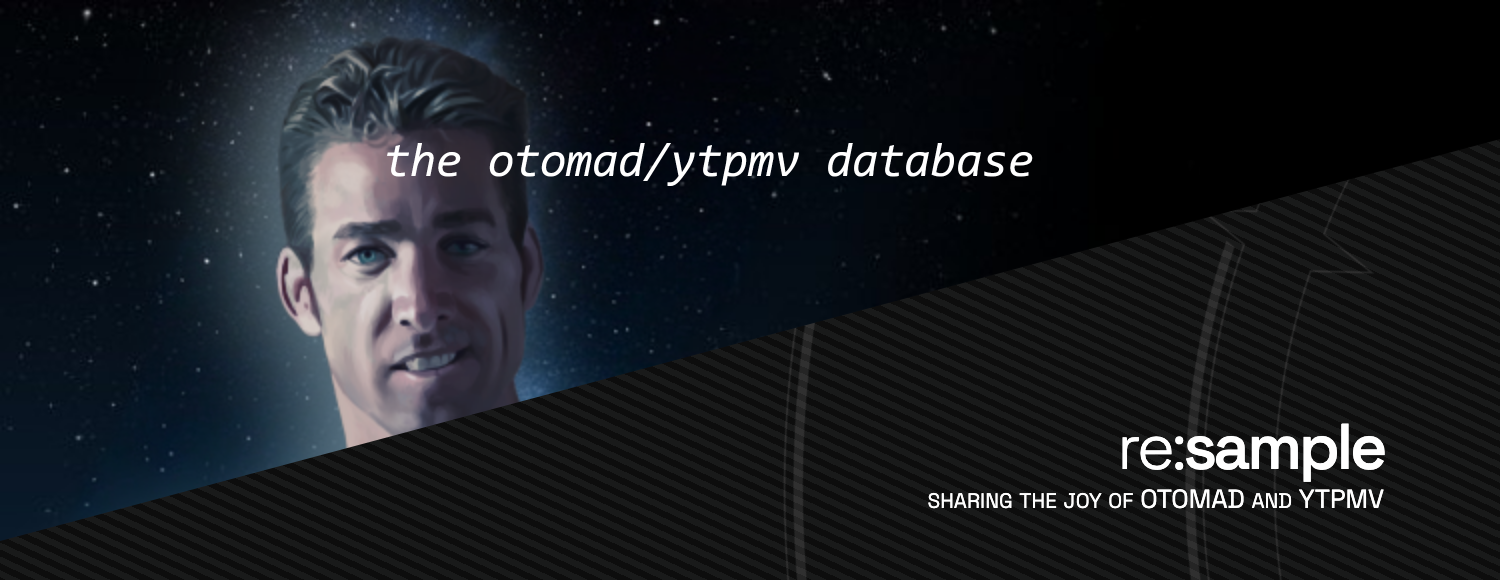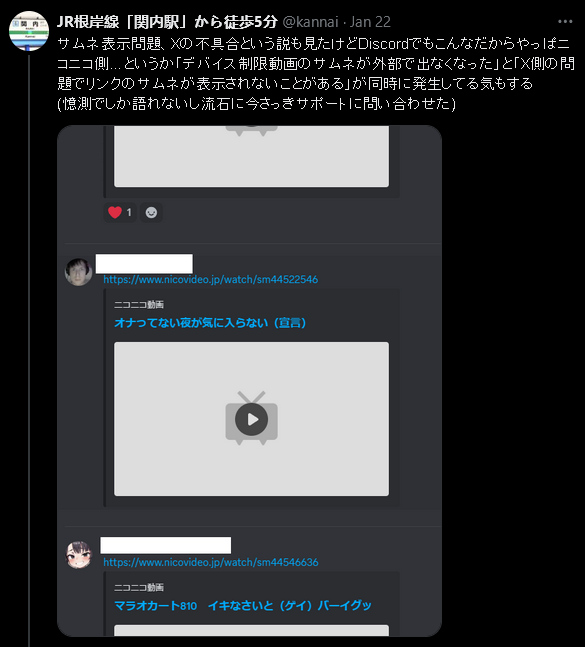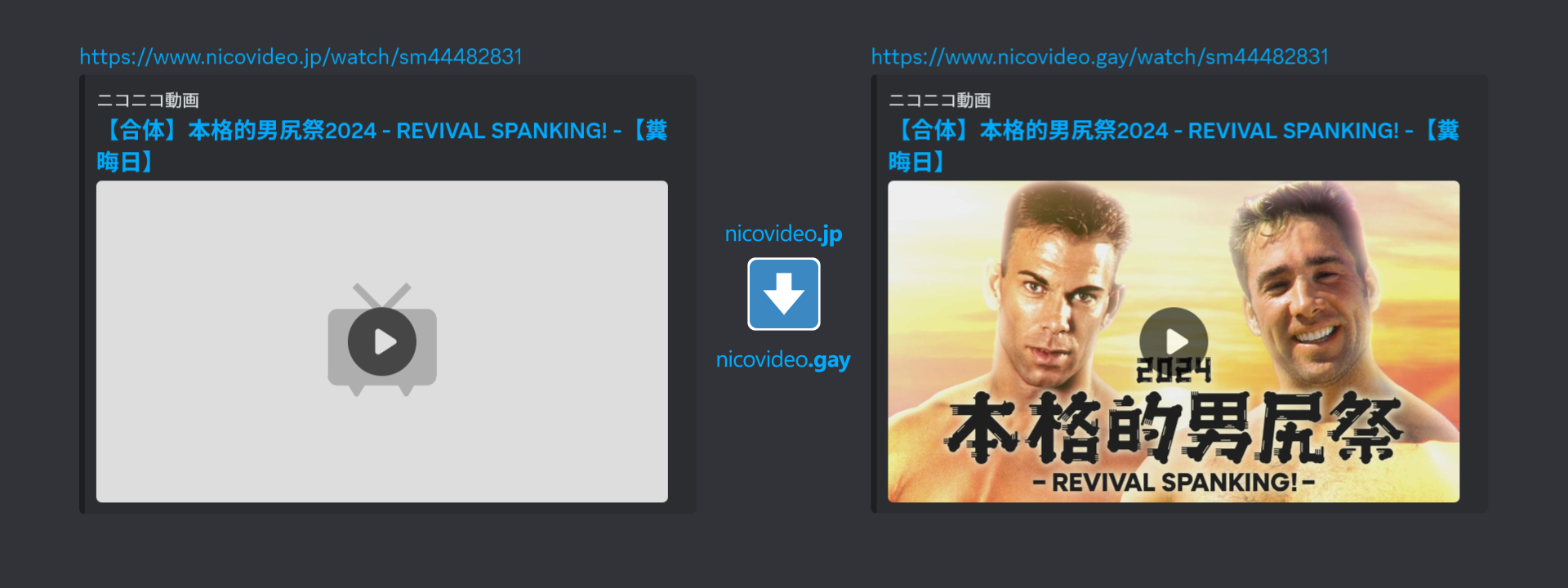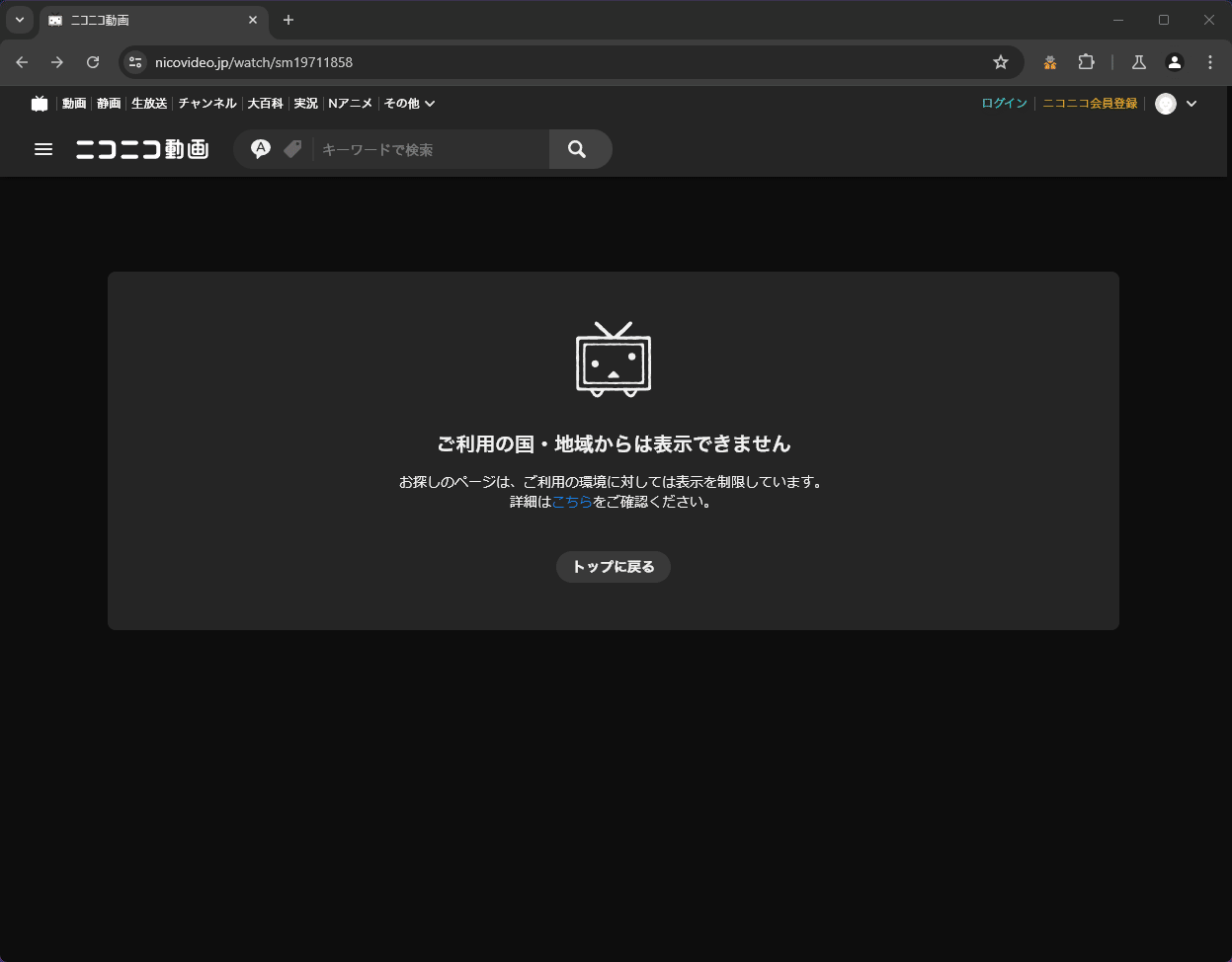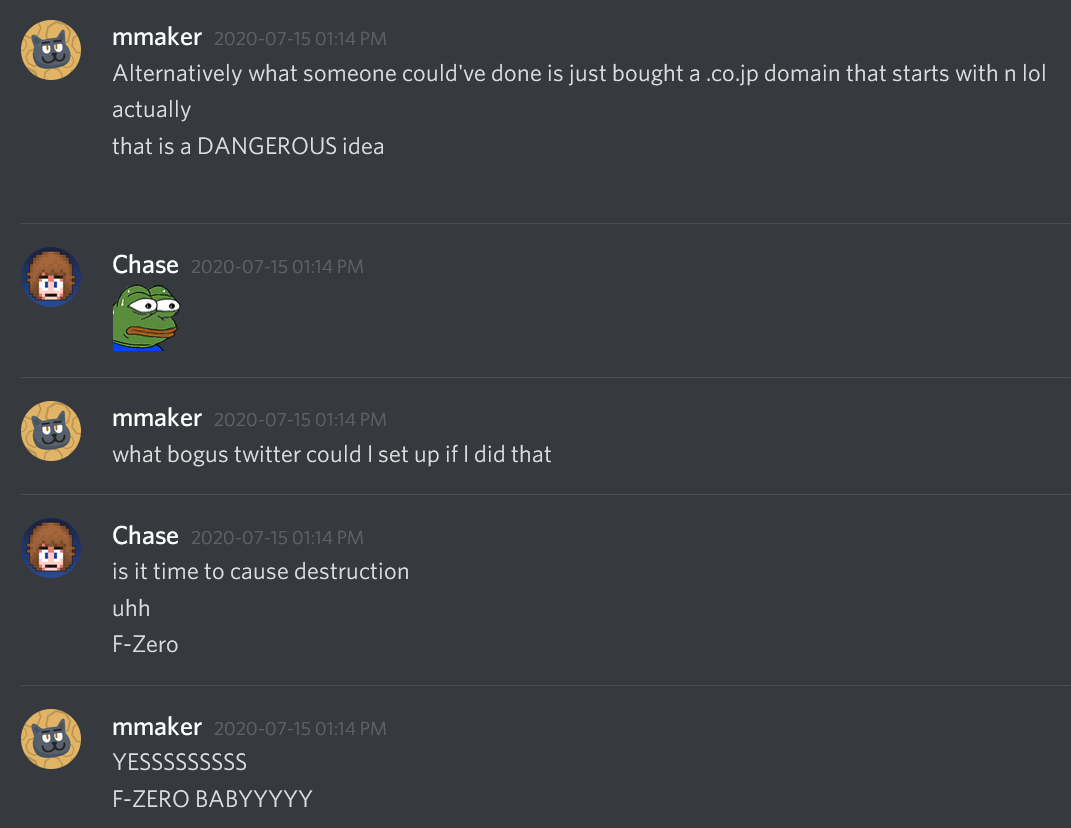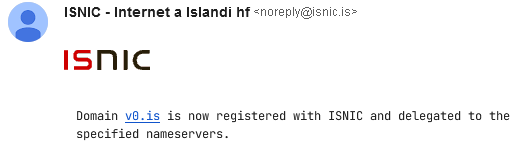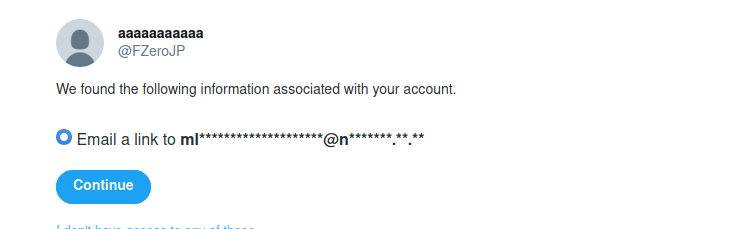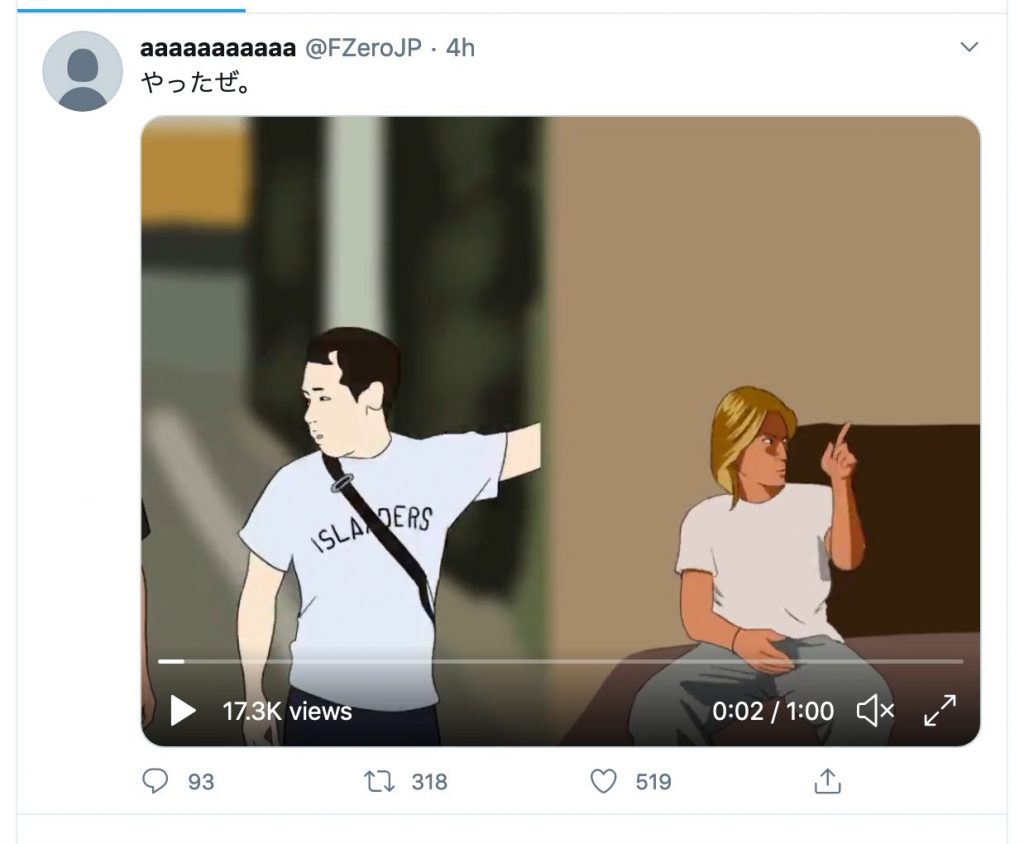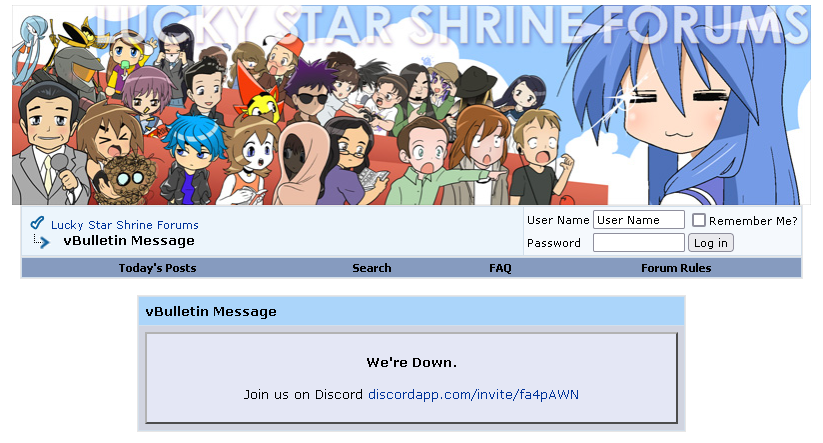Having watched this unfold over the past several weeks, I’ve become very discontent with the direction the “general Internet community” has decided to go, so I’m going to leave some of my thoughts here, off the cuff.
If you’re not informed of recent events related to Reddit, I would suggest doing some reading, but Reddit is only a very small part of the problem that concerns me. What is more so of my concern is what is now happening due to the collapse of Reddit.
As Reddit collapses, users are now looking to other avenues to migrate. What is sad to see is how users are migrating to an even worse platform: Discord.
One site that has recently cropped up, sub.rehab, lists subreddits that have migrated, many of which are pretty large communities, and many of which have chosen Discord as their platform of choice. The problem here is tri-fold:
- Discord is in the same stage Reddit was years ago: reliance on funding.
- Discord is meant for real-time conversation, not async communication.
- Most importantly: no Discord content exists on the clearnet.
The death of Discord is inevitable as point 1 suggests. What irks me more is the latter 2 points. This isn’t only the collapse of Reddit, it is the collapse of genuine, searchable user-generated content.
Regarding point 3: if a community is “hosted” on Discord (which the owner does not even “host” themselves, as all content is owned by Discord), they have intentionally made the decision to hide all content in that server to only Discord users, and furthermore only Discord users who have joined that server.
Why is this problematic? Search providers and indexers, such as Google, are becoming increasingly worse as more and more advertised results are lifted to the top of the results, and genuine user-generated content is valued less. One of the most popular tricks in recent years has been to filter search results to only return user-generated content. How? By using Reddit.
This trick to filter results with site:reddit.com has became more and more important over the years, as even previously self-hosted sites have begun to drift away from this and instead migrate to Discord.
As an example I can provide from personal experience: back when I was working on The Glorious Octagon of Destiny, one thing we wanted to do was invite past participants. One participant in particular, DKCPlayer (alt channel link, as main channel as been deleted), seemed to have no method of contact. Eventually we did contact him through another past participant, but this was initially a matter of tracking down some way to contact them. During my research I eventually found they were on a Lucky Star fan forum named the Lucky Star Shrine. DKCPlayer had registered on this website, and due to how forums work, users can sometimes get PM notifications sent to the email they registered with. I made an account on this website in hopes of getting in contact with him. A few months passed and I never heard back, so I decided to check on the website. At first I thought the website was in some brief downtime period, but it was not. It was permanently offline and migrated to Discord.
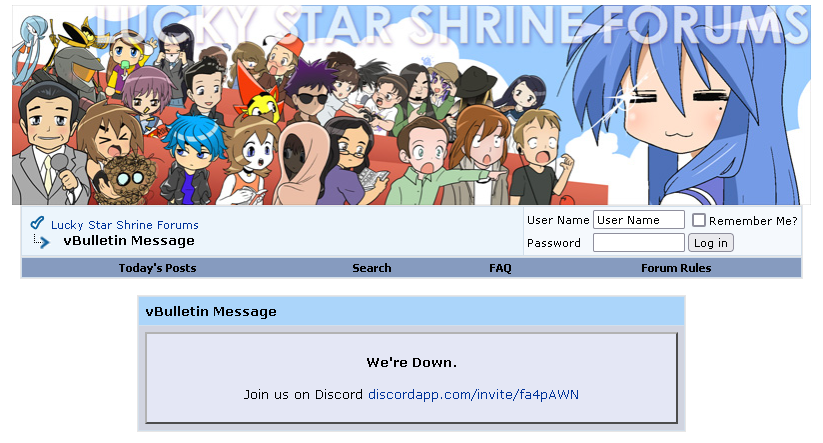
bye!
The Lucky Star Shrine Forums is now a relic of the past. Thousands of posts now gone, and moved to a Discord that will soon be in the same situation. What was once a community on the clearnet is now relegated to the walled garden of Discord.
And while many sites have already gone this same route, some simply started on Discord initially, but they both neglect the problem in point 2: no async communication.
Discord is real-time, in a similar vein to IRC. Realtime conversation is great because it tends to get you answers fast and you can discuss events happening in-the-moment. What’s not great is when a user comes along, days, months, or perhaps years later, and has the same question, or wants to find that same post from way back when. And worse, is this ties into point 3: you are expected to be in that Discord server, or the information is simply unobtainable to you. This is becoming more and more prevalent in the gaming community, and I only foresee this becoming worse.
Discord is fine for it’s primary purpose of messaging, but it should not be treated like a forum, let alone a replacement for the entirety of a community, which ultimately becomes closed off from the rest of the Internet.
I created my own website and other websites years ago as a means to provide some form of existence that I am primarily in control of, one that is also searchable. When somebody limits themself to centralized social media platforms, they do not own their content. Many people seem to not realize how much of an issue this is until it affects them directly. In this case, I knew this was coming, but it is not affecting me directly, and instead affecting me indirectly, along with the entire Internet.
As perhaps a sense of hope, I do not think many people just know how much impact they could have to help improve this landscape of the Internet. I have an informational page about YTPMV/音MAD on my website. How easy is it to find this? It’s on the first page of a Google search. I have never once made an attempt to improve SEO. Now consider how this could be extrapolated to all sorts of different communities, whose communities solely exist on Discord.
These recent events have genuinely made me worried for the future of the Internet. Not Reddit, the Internet. My frustration with this has reached the boiling point and I can no longer let this go without saying.
On a personal note, I really do believe some form of action has to be taken place for the communities I’m involved in. While I have had plans for a YTPMV wiki for years, and content has already been made for it, I didn’t want to publish something half-baked. In the coming months I hope to provide a more feature rich place for this, one acting as an archive, informational database, and community, similar to the likes of Danbooru. With the death of sites like YouTube to be inevitable, and a subculture like YTPMV being increasingly more word-of-mouth, something needs to be done before years upon years of media is lost, and before everything becomes relegated to a walled garden.